


Click Conversion Options from the following menu or toolbar, or use the keyboard shortcut to access the EDGAR ASCII General Conversion Options:
o Drop Down Menu:
Options > Conversion Options > ASCII
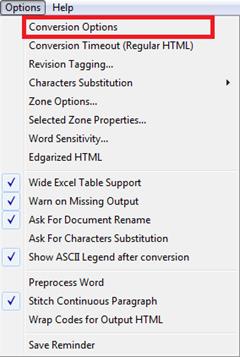
o Toolbar Menu:
![]()
o Keyboard Shortcut:
Shift+F8
Click on the ASCII Tab, then click on Special Characters…:
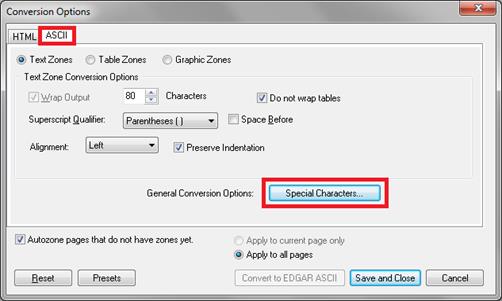
This window shows you a list of characters (Char) and Codes from the original document along with their ASCII replacement character(s). You will always see the replacement character(s) in the ASCII documents.
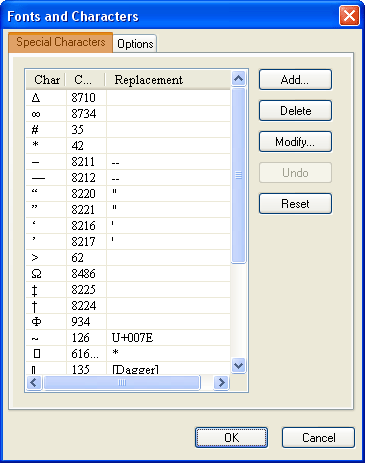
This allows you to add an additional character and decide what ASCII symbol(s) to use as the replacement character(s). There are two ways of identifying the code:
i. If you know the character code, you can directly enter it.
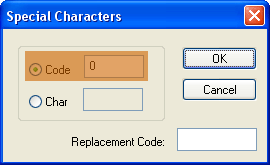
ii. Cut and paste the character directly from Word or Excel file, then enter the replacement ASCII code you would like to use.
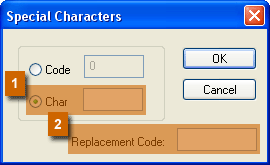
Press ‘OK’ to continue or ‘Cancel’ if you do not want to add additional characters.
You can delete an entry from the Special Characters replacement table by selecting the entry and pressing ‘Delete’. Pressing ‘Delete’ brings up the following menu:
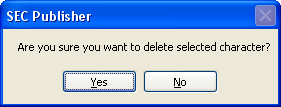
Press ‘Yes’ to continue, or ‘No’ if you do not want to delete an existing entry.
You can modify an entry from the Special Characters replacement table by selecting the entry and pressing ‘Modify’.
Modify the existing entry and press ‘OK’ to continue or ‘Cancel’ if you do not want to modify an existing entry.
This undoes any change in the Special Characters replacement table, such as deletion or addition.
Tip: You can only undo one level of change.
This resets the replacement entries to the pre-set table supplied as part of the default SEC Publisher installation.
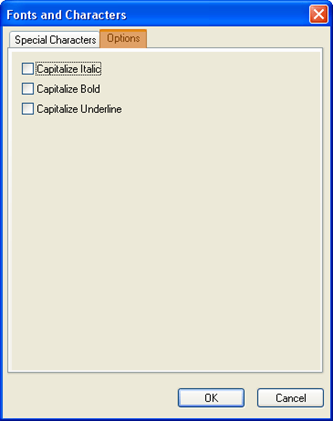
This option will capitalize all text that has been italicized when selected.
This option will capitalize all text that is bold when selected.
This option will capitalize all text that has been underlined when selected.
Related Topics
©1999-2022 BCL Technologies. All Rights Reserved. Unauthorized duplication or distribution prohibited.
| Converted from CHM to HTML with chm2web Standard 2.85 (unicode) |